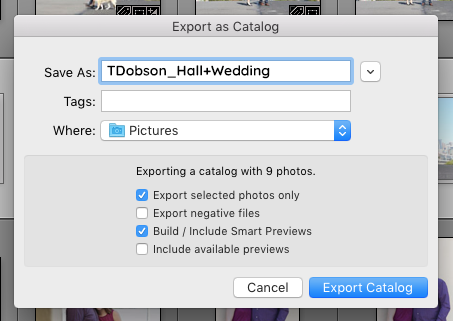When I edit your images and send them back to you, because I’m using the Lightroom catalog and smart previews, you’re able to see what I did to the photos and also alter the settings if need be. The catalog holds the raw photo, the settings attached to it and also the edited version. Think of it as a photoshop document that has all the layers visible to that file.
Now that you know what a Lightroom catalog is, I’ve created a step-by-step process on how you can export your Lightroom catalog for private photo editing!
EXPORTING YOUR LIGHTROOM CATALOG
1. Find only the images you want me to edit.
2. Drop the File Menu down and select “Export as Catalog.”
3. A dialogue box will pop up. Make sure “Export Selected Photos Only” and “Build/Include Smart Previews” are the only options selected.
4. When naming your export folder, please include your first initial and last name followed by a good title for this order. For example, “TDobson_Chloe+Ian or TDobson_Hall+Wedding”
5. When export is finished, zip your catalog folder so that you only have one item to upload. Macs: Selected both items, right click and select “Compress Two Items.”
6. Find our shared Dropbox folder and place zipped catalog into the “To-Edit” folder.
7. Please make sure everything is on the spreadsheet. Any changes made and I will receive an email notifying me that your catalog is ready to edit. Attach any specific notes about the job you may have.
Ready to hire a private photo editor? Contact me through my website highlightstudios.net or email me Taylor(at)highlightstudios(dot)net.